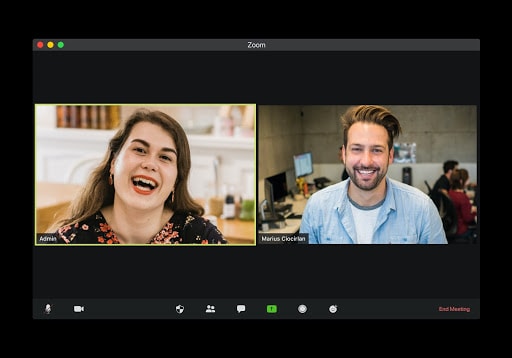As we navigate our new socially distant working environments and look for ways to continue working together but apart, we’re seeing more virtual workspaces. Most people are working from home offices, their dining room, or a spare bedroom.
Video conferencing has become the new in-person meeting and the best way for large groups of colleagues to connect. Understanding how video conferences work, and how you can easily set up a video conference call with Zoom, will ensure you can connect with your coworkers, clients, and managers as effortlessly as possible.
In our virtual workspaces, webcams, microphones, and speakers will take a more prominent role in our office equipment lineup. Investing in the right equipment will ensure we’re able to put our best professional foot forward while working from the confines of our homes.
Using Zoom to Connect
Zoom is a great way to connect with coworkers and clients with a face to face interaction. While we’re practicing social distancing and avoiding large gatherings, the next best option to connect a group together is through video conferencing. You can accommodate many participants and control various options such as muting all callers as they join. Zoom allows participants to use options like hand raising and chat rooms to pose questions for the organizers. There are also screen sharing options, note-taking, and the chance to record sessions that make Zoom a great option for video conferencing.
Connecting with colleagues has become more of a challenge since employees are no longer gathering in offices and meeting rooms. Despite our pandemic situation, there will always be some meetings and messages best delivered with eye contact and a smile. Using software like Zoom, along with high-quality equipment, like webcams and microphones, allows you to create the kind of atmosphere needed to cultivate and grow momentum for your employees. Easily organize a large or small virtual gathering and manage callers’ participation with Zoom.
Improve company-wide training and provide updates to important projects by using video conferencing calls to replace emails, small group meetings, and board meetings. Without the regular personal interactions of in-office working, it’s helpful to keep everyone connected by making more opportunities for face time.
Video Conferencing in 5 Easy Steps
In order to set up a video conference call, you’ll need to follow a few easy steps. Setting up a video conference call is quick and easy. There are plenty of customization options and updates can be made at any time.
Once you’ve signed into your account, you can schedule video calls, gather call links, and more. Depending on your plan and pricing, you may be limited on conference call duration times or how many callers can participate. Upgrade to enjoy all the benefits Zoom has to offer.
Get started on your first video conference call by following these five easy steps.

1. Schedule a Meeting
Sign in to Zoom and select “Schedule a meeting”. You can select this option from the top right, bar, or the button located under “upcoming” on the “Meeting” tab. Once you’ve selected this option, you’ll be able to outline the terms of the meeting and add participants.
2. Identify Your Agenda
Create a topic and description to help your participants easily identity the meeting in their calendar and email. This will also colleagues quickly decide if this meeting is to be prioritized based on content.

3. Select Date and Time
Set a date and time, including a duration so your participants can mark their calendars accordingly. Note the time zone when scheduling your meetings for participants. You can also select an option to make meetings recurring.
4. Set Meeting Options
Set up the meeting options before you send your invite. There are many different setting available to help your call go well. You can allow participants to join at any time, mute all callers, and set up meeting recordings.
Meeting options allow you to control the conference call and make the most out of your meeting time. Filling in as many options as possible allows participants to prepare for the call in advance.

5. Invite Participants
Once you’ve set and saved all meeting settings, you can send your meeting link out to all potential participants via email or chat. Sending the link will lead anyone who clicks it to a window that will allow them to join the call.
Setting up a video conference call with Zoom is simple and user-friendly. There are many ways to customize your meeting options and help participants organize their invites.
Zoom also offers various courses and video training on using their software to make the most of your work from home experience.
Get the Right Equipment
Having a good webcam, earbuds or headphones, and a microphone will help you make the most of your virtual interactions. Working from home has us connecting with other people in a different way, virtual conference calls help us get back to collaborating, sharing, training, and doing more together. Using high-quality equipment will make your interaction easier and more pleasant for participants.
Know Your Software and Hardware
Familiarize yourself with how Zoom works and how your webcam works. Take a couple of practice runs, ask a coworker or two to help you by providing feedback. Avoid technical difficulties, delays in start time, and caller frustrations by understanding exactly how your hardware and software works before the call starts.
5 Tips for a Successful Meeting
- Prepare meeting talking points to stay on track. You may have to expand on some points or answer questions so having a bullet list can help you focus your thoughts.
- Start on time. Remind participants to call in a minute or two early so the meeting or presentation can start promptly as scheduled. Respecting everyone’s time will make for more amicable and enjoyable interactions.
- Invest in good equipment. If you’ll be participating in lots of video conference calls, you’ll want to use the right equipment that can meet your growing work-from-home demands. A webcam is a good investment.
- Double check all of your tech products. Make sure your batteries are charged, chargers are readily accessible, outside alarms and alerts are silenced, and wi-fi is in working order. Verifying that all is working properly prior to the start of your call will help everything go smoothly.
- Provide a good description for your participants. Help callers understand exactly what the meeting is for or about by filling in the topic and description sections of your meeting invite. Make sure they know what to expect so they can plan their participation accordingly.
Extra Features
- Screen sharing
- Whiteboard
- Webinars
- Call-recordings
Whatever the reason for your video conference call, you may want to use visual aids to help communicate your message. Screen sharing is a great feature to help you give a presentation, train coworkers, or present visual aids for an announcement.
Once you’ve joined the meeting, you can select “screen share” and choose where you’re sharing information from, whether it’s your desktop, iPhone, or a whiteboard that allows for note-taking and visual communication.
You can put on large webinars with up to 10,000 participants allowing you to reach the maximum amount of people with your message.
Zoom also offers call recording that can be helpful for participants who may have missed the call, or if they want to go back and take notes. You can distribute the recordings as training material.

Working From Home into the Future
As we continue to work around the pandemic, working from home is here to stay. Making the most of our situation will include using the tools we have on hand to manage productivity, connect with our coworkers, and keep working toward the future.
Using Zoom for video conference calls helps coworkers stay connected, allows managers to have face-to-face discussions with their employees, and bring a sense of community back to an isolating time.
Employees need to feel seen and heard to feel empowered and motivated, digital communication is not always the best way to make the right connection. Learning how to use Zoom will bridge the gap. As we wait and watch how the future unfolds, we will benefit from using video conference calls to stay in touch.